Step3.A page will come, go down, In the left bottom corner click "Configure a Subscribe Button". or click here.
Step4.A form will come, in the "Channel Name or ID" click on ID. It will redirect to your YouTube channel settings.
Step5. Copy your Channel ID, and Paste it on the form beside textbox "Channel Name or ID".Do the required settings for "Layout", "Theme" and "Subscriber count".
Step7. Open your Blogger Account, Go to Layout, choose the area you want to place the button. Click on "+ Add a Gadget".
Step8. A dialog will come, select the Plush sign(+)beside "HTML/JavaScript".
 |
| Fig6. |
Step9. Another dialog box will come, In the Title fill text as "YouTube" or leave as it is, and in the content paste the copied code. Click Save. Click Save arrangement.
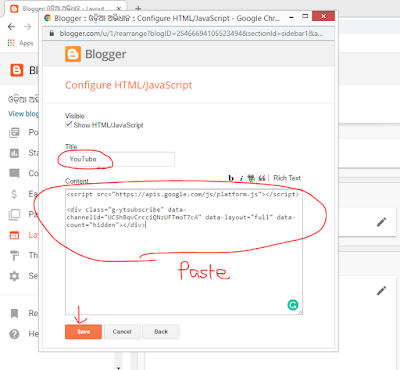 |
| Fig7. |
Reload your page.
Video Description of the configuration.







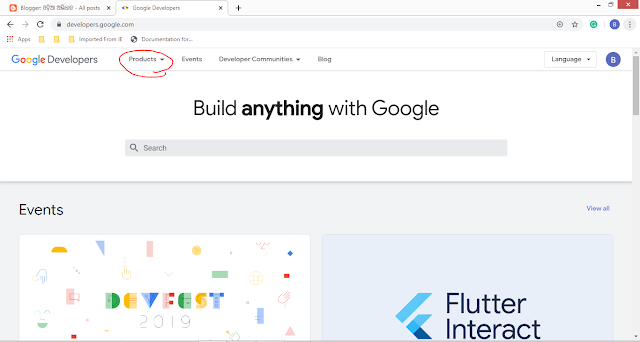
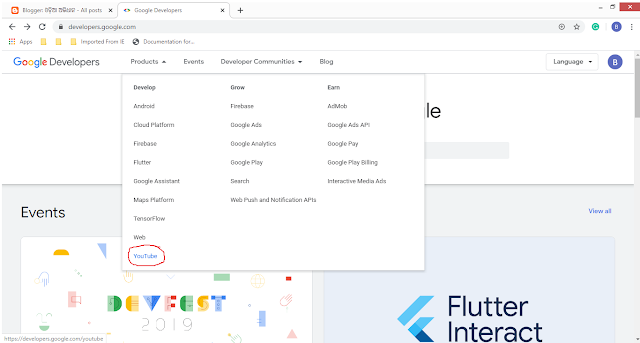
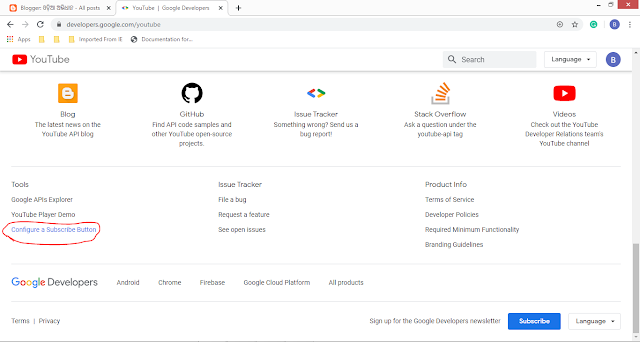

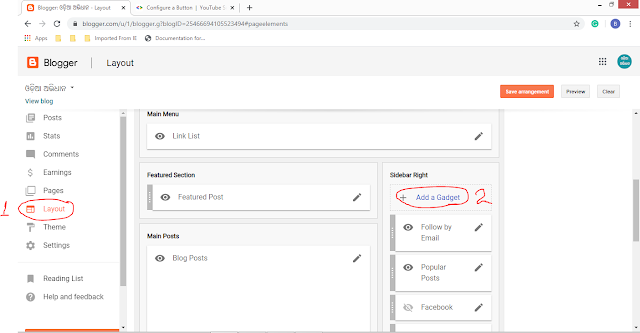










Very neat article. Awesome. I loved your blog post. Thanks Again. Great.
ReplyDeletethat is very helpful blog article thank you for share.
ReplyDeletenice
ReplyDeletethank you for share an informative blog article.
ReplyDeletethank you for sahre.
ReplyDelete